In this I will show you, file upload and download in asp.net MVC with example. Also displaying the number of already uploaded files with details such as fileName , size and file type.
When the user uploads files, it should be uploaded to a project folder on the web server. In my case, I uploaded to the following “Files” folder,
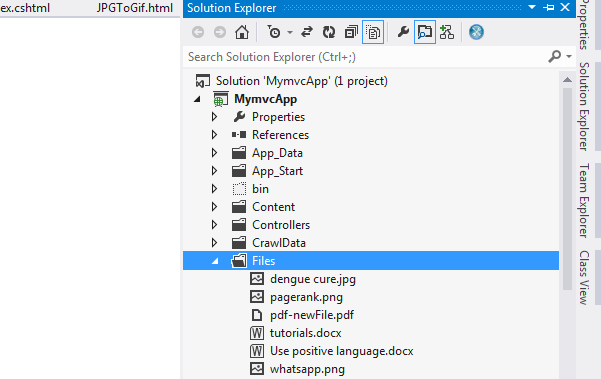
Step 1: Create a asp.net mvc application for file upload and download in asp.net. Create model class and name it as “ObjFile”.Copy and paste the following code.
public class ObjFile
{
public IEnumerable<HttpPostedFileBase> files { get; set; }
public string File { get; set; }
public long Size { get; set; }
public string Type { get; set; }
}
Step 2: Create a mvc controller,Right click onthe "Controllers" folderand add "Home" controller.Copy and paste the following code.Import the following namespaces System.Data and System.IO.
using System.Data;
using System.IO;
public ActionResult Index()
{
List<ObjFile> ObjFiles = new List<ObjFile>();
foreach (string strfile in Directory.GetFiles(Server.MapPath("~/Files")))
{
FileInfo fi = new FileInfo(strfile);
ObjFile obj = new ObjFile();
obj.File = fi.Name;
obj.Size = fi.Length;
obj.Type =GetFileTypeByExtension(fi.Extension);
ObjFiles.Add(obj);
}
return View(ObjFiles);
}
public FileResult Download(string fileName)
{
string fullPath = Path.Combine(Server.MapPath("~/Files"), fileName);
byte[] fileBytes = System.IO.File.ReadAllBytes(fullPath);
return File(fileBytes, System.Net.Mime.MediaTypeNames.Application.Octet, fileName);
}
private string GetFileTypeByExtension(string fileExtension)
{
switch (fileExtension.ToLower())
{
case ".docx":
case ".doc":
return "Microsoft Word Document";
case ".xlsx":
case ".xls":
return "Microsoft Excel Document";
case ".txt":
return "Text Document";
case ".jpg":
case ".png":
return "Image";
default:
return "Unknown";
}
}
[HttpPost]
public ActionResult Index(ObjFile doc)
{
foreach (var file in doc.files)
{
if (file.ContentLength > 0)
{
var fileName = Path.GetFileName(file.FileName);
var filePath = Path.Combine(Server.MapPath("~/Files"),fileName);
file.SaveAs(filePath);
}
}
TempData["Message"] = "files uploaded successfully";
return RedirectToAction("Index");
}
}
Step 3: Right click on the HomeControllers and create an index view. Copy and paste the following code.
@using System.Data;
@modelIEnumerable<ObjFile>
<link rel="stylesheet" type="text/css" href="//cdn.datatables.net/1.10.12/css/jquery.dataTables.min.css" />
<style type="text/css">
.btn {
width: 100px;
height: 40px;
background: #00BCD4;
border-style: solid;
border-color: white;
color: white;
}
.gridborder {
border-top: 1px solid #DED8D8;
}
</style>
<div style="border: 1px solid #DED8D8; width: 500px; font-family: Arial;">
@using (@Html.BeginForm(null, null, FormMethod.Post,
new { enctype = "multipart/form-data" }))
{
if (TempData["Message"] != null)
{
<p style="font-family: Arial; font-size: 16px; font-weight: 200; color: red">@TempData["Message"]</p>
}
<table>
<tr>
<td style="padding-bottom: 5px" colspan="3">
<h2 style="color: #47bfed">FILE UPLOAD AND DOWNLOAD IN ASP NET </h2>
</td>
</tr>
<tr>
<td style="width: 50px;">
<b style="color: #FF5722">File:</b>
</td>
<td>
<input type="file" name="files" id="files" multiple="multiple" />
</td>
<td>
<input type="submit" class="btn" name="submit" />
</td>
</tr>
</table>
}
<table class="gridborder row-borderhover order-column dataTable no-footer">
<tr>
<th class="sorting_asc">
@Html.DisplayNameFor(model => model.File)
</th>
<th class="sorting">
@Html.DisplayNameFor(model => model.Size)
</th>
<th class="sorting">
@Html.DisplayNameFor(model => model.Type)
</th>
<th class="sorting"></th>
</tr>
@foreach (var item in Model)
{
<tr>
<td class="sorting_1">
@Html.DisplayFor(modelItem=> item.File)
</td>
<td class="sorting_1">
@Html.DisplayFor(modelItem=> item.Size)
</td>
<td class="sorting_1">
@Html.DisplayFor(modelItem=> item.Type)
</td>
<th class="sorting">
@Html.ActionLink("Download", "Download", new { fileName = item.File })
</th>
</tr>
}
</table>
</div>
Description: Run the MVC application and upload multiple files to a server. The new files will be updated and displayed on the bootstrap grid css class. You can also download the files from the server by click on the download button.
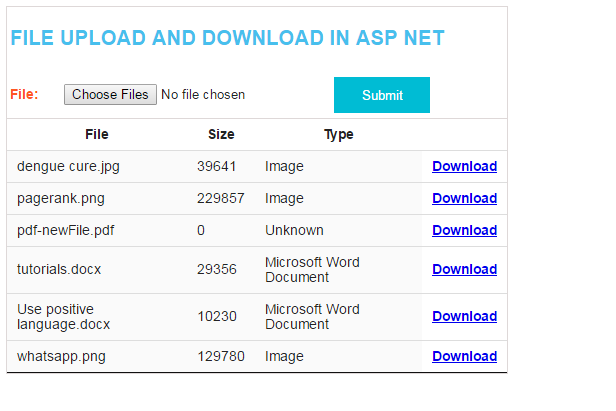
Post your comments / questions
Recent Article
- How to create custom 404 error page in Django?
- Requested setting INSTALLED_APPS, but settings are not configured. You must either define..
- ValueError:All arrays must be of the same length - Python
- Check hostname requires server hostname - SOLVED
- How to restrict access to the page Access only for logged user in Django
- Migration admin.0001_initial is applied before its dependency admin.0001_initial on database default
- Add or change a related_name argument to the definition for 'auth.User.groups' or 'DriverUser.groups'. -Django ERROR
- Addition of two numbers in django python

Related Article